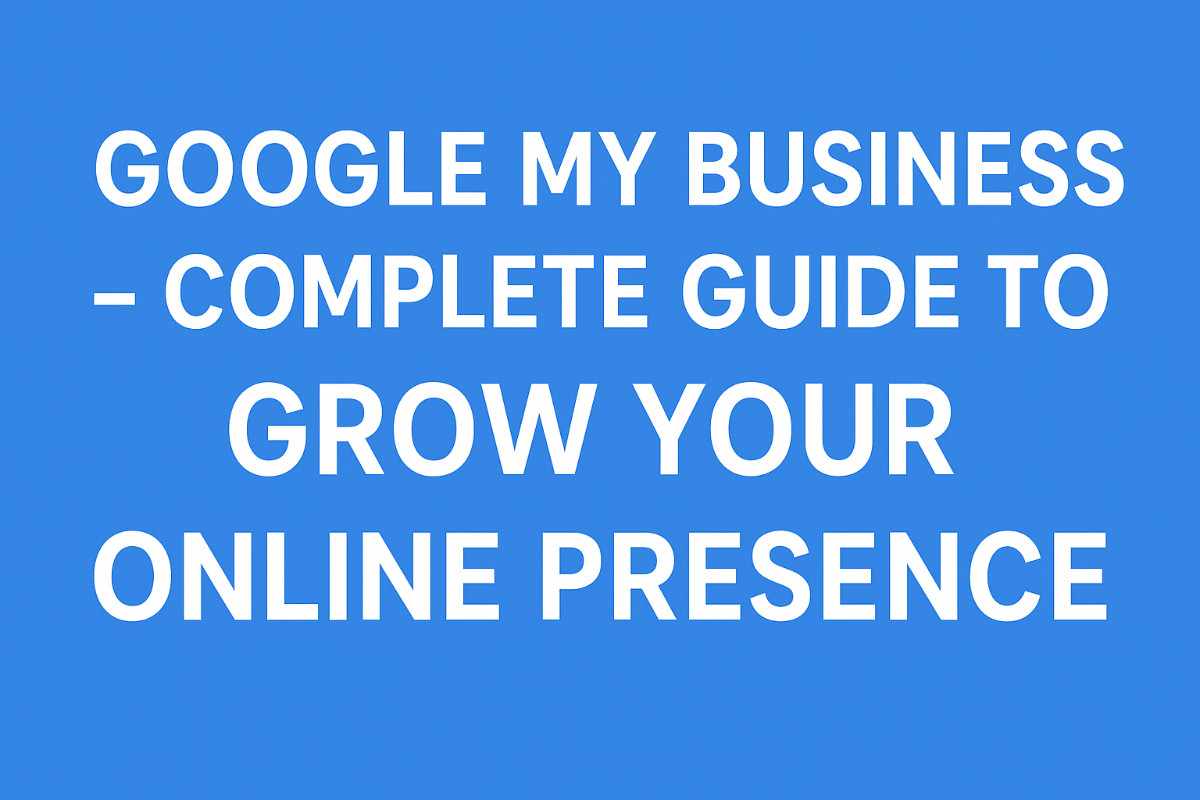Introduction
In today’s digital age, people search on Google before visiting any shop or service. If your business is not visible on Google Search or Google Maps, you may lose customers to competitors. The easiest way to appear on Google is by creating a Google My Business (GMB) profile. It’s free, simple, and powerful.
This article explains step by step how to open a Google My Business account, add your business details, verify it, and use it to grow your customers.
Step 1: Open a Google My Business Account
- Go to business.google.com.
- Click on “Manage Now”.
- Sign in with your Gmail account.
- Click on “Add your business to Google”.
Step 2: Add Your Business Details
- Enter your business name (use your real business name).
- Choose the business category (example: Restaurant, Plumber, Grocery Store, Salon).
- Select business type:
- “Yes” if customers visit your shop.
- “No” if you deliver goods or provide home services.
- Add address, phone number, website (if you don’t have a website, you can skip).
- Enter your business hours (important for local searches).
- Write a short business description (example: “We provide the best bakery cakes in Hyderabad with home delivery”).
- Upload photos of your shop, products, and services.
Step 3: Verify Your Business
Google requires verification to ensure your business is real. Verification methods:
- Postcard by mail (most common) – Google sends a code to your address (takes 5–7 days).
- Phone call or SMS (if available for your business).
- Email verification (only for some categories).
After verification, your business will start showing in Google Search and Google Maps.
Step 4: Optimize Your Google My Business Profile
- Use your exact business name (don’t add extra keywords).
- Add high-quality photos (logo, products, inside shop, outside shop).
- Keep your NAP (Name, Address, Phone) consistent everywhere (website, social media, directories).
- Add multiple categories and services (example: Restaurant → South Indian Food, Takeaway, Delivery).
- Post updates weekly (offers, discounts, new products).
- Use keywords naturally in your business description (example: “Best affordable salon in Hyderabad”).
Step 5: Grow Your Business with Google My Business
- Get more reviews – Ask happy customers to leave 5-star reviews.
- Reply to reviews – Thank customers for good reviews and politely handle bad ones.
- Use GMB posts – Post offers, events, or news like social media.
- Enable messaging – Allow customers to message you directly from Google.
- Check insights – See how many people found you, called you, or visited your website.
- Promote your profile – Share your GMB link on WhatsApp, Facebook, Instagram, and your website.
- Run Google Ads (optional) – You can connect GMB with Google Ads to reach more local customers.
Common Mistakes to Avoid
- Using fake or duplicate business names.
- Leaving profile incomplete (no photos, no hours, no description).
- Ignoring customer reviews.
- Not updating business hours on holidays.
- Using poor-quality images.
Conclusion
Google My Business is a free and powerful tool to grow your shop, service, or company. By creating a profile, verifying it, and updating it regularly with photos, posts, and reviews, you can attract more local customers. Start today, complete your profile, and let your business appear in Google Search and Google Maps.